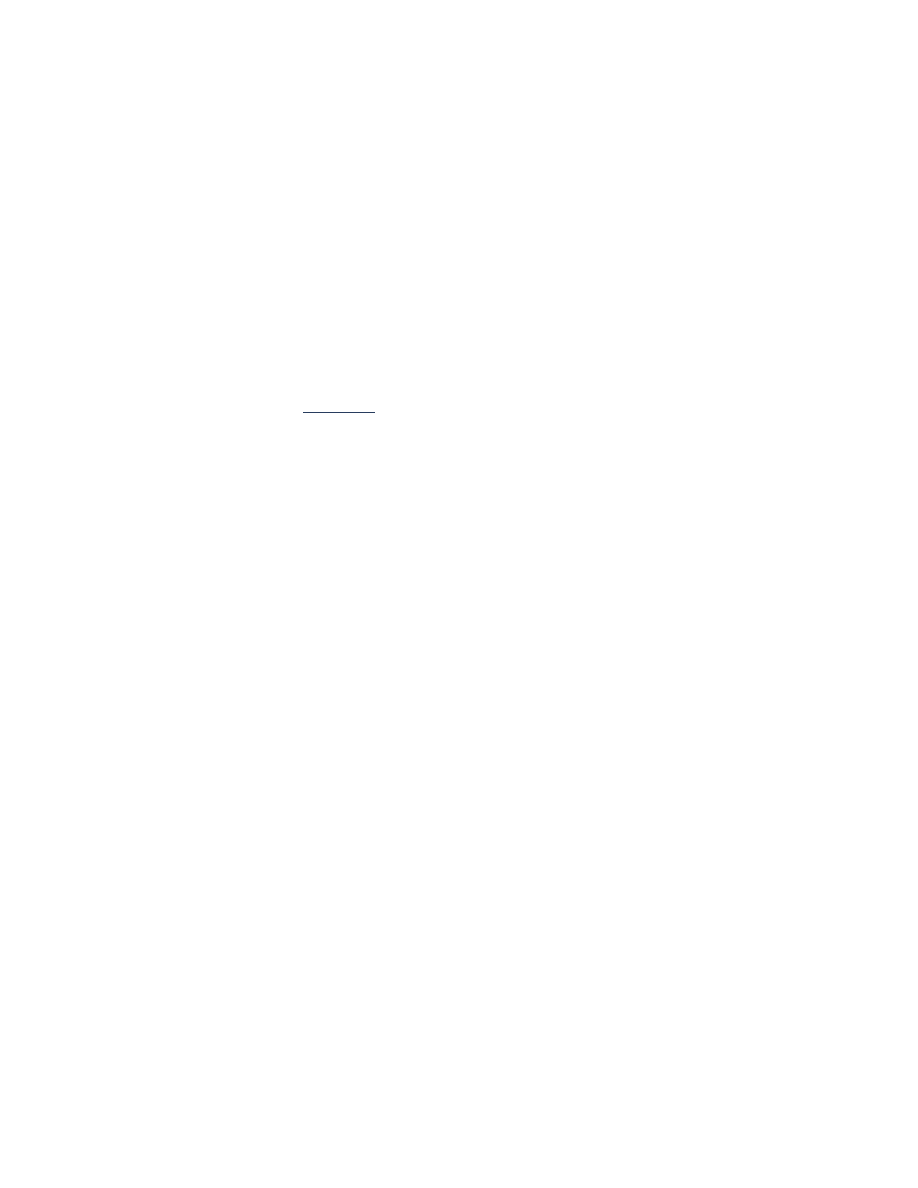
printing with your hp deskjet printer
opening the printer properties dialog box
The printer is controlled by software installed on the computer. The printer
software, also called a printer driver, provides a dialog box to communicate
with the printer. In the printer properties box you can select options such as
paper size and type, page orientation, and color settings.
Open the printer properties box in one of the following ways:
• From the
TaskAgent
by double-clicking the TaskAgent icon on the
Windows taskbar.
• From the File menu in the software program you are using. Follow one
of these paths to open the printer properties box, depending on your
software program:
- Click
File
>
, then select
Properties
–or–
- Click
File
>
Print Setup
, then select
Properties
–or–
- Click
File
>
>
Setup
, then select
Properties
.
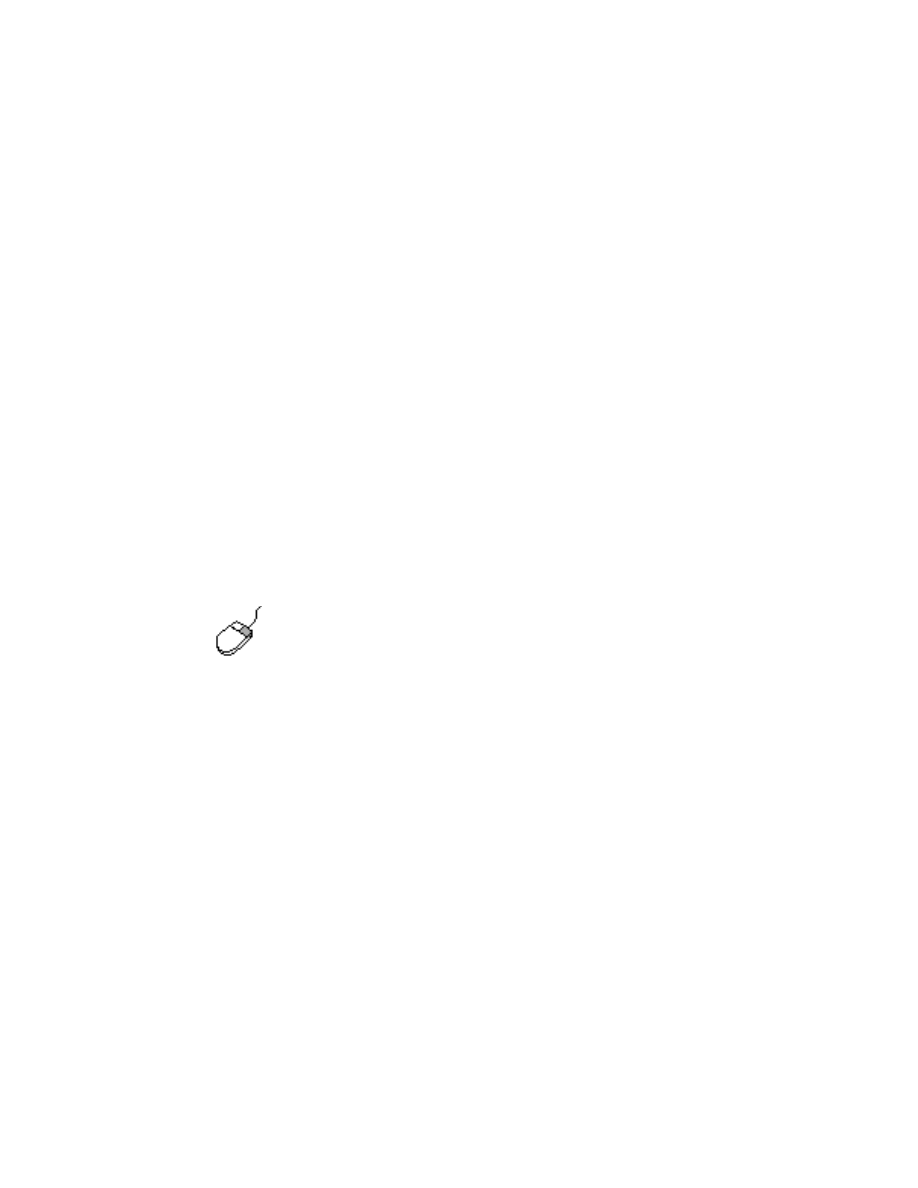
19
changing printer properties settings
The printer properties box contains Setup, Features, and Advanced tab
options.
• Use the
Setup
tab to choose print quality, paper type, paper size, and
banner printing. You can also scale the size of the printed document
so that it fits on the paper in your printer.
• Use the
Features
tab to select page orientation, number of copies,
multiple pages per sheet, and poster printing. You can also choose to
preview the printed document, print in reverse order (last page first),
and set two-sided printing from this tab.
• Use the
Advanced
tab to make color and contrast adjustments, and to
choose options for ink volume, ink drying time, and print speed (Low
Memory Mode).
saving changes
When you change print settings, click
Apply
, then click
OK
to save your
changes. If you do not change any settings, click
Cancel
to return to your
document.
To find more information about the options in the printer properties box,
point to an option and click the right mouse button to display the
What’s
This?
dialog box. Select
What’s This?
to view more information about the
selected option.
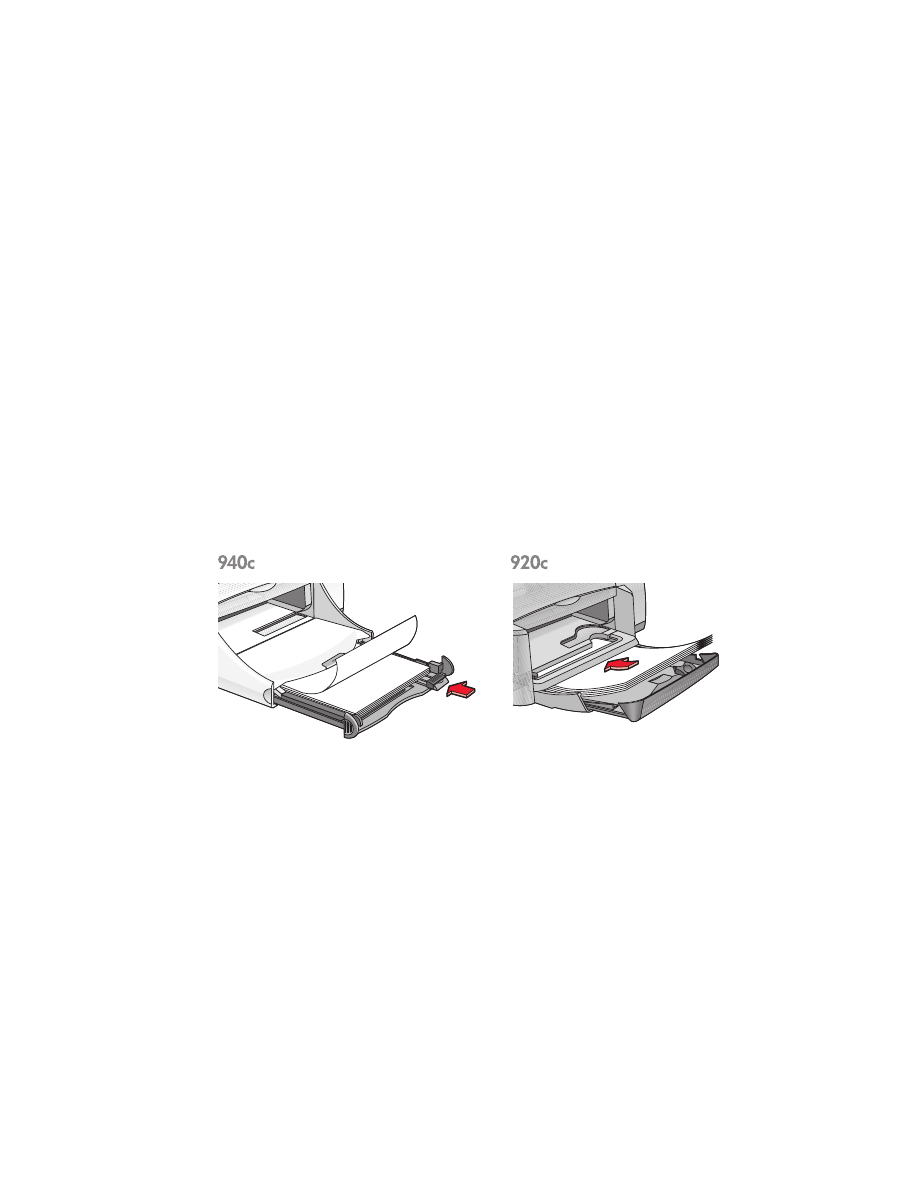
20